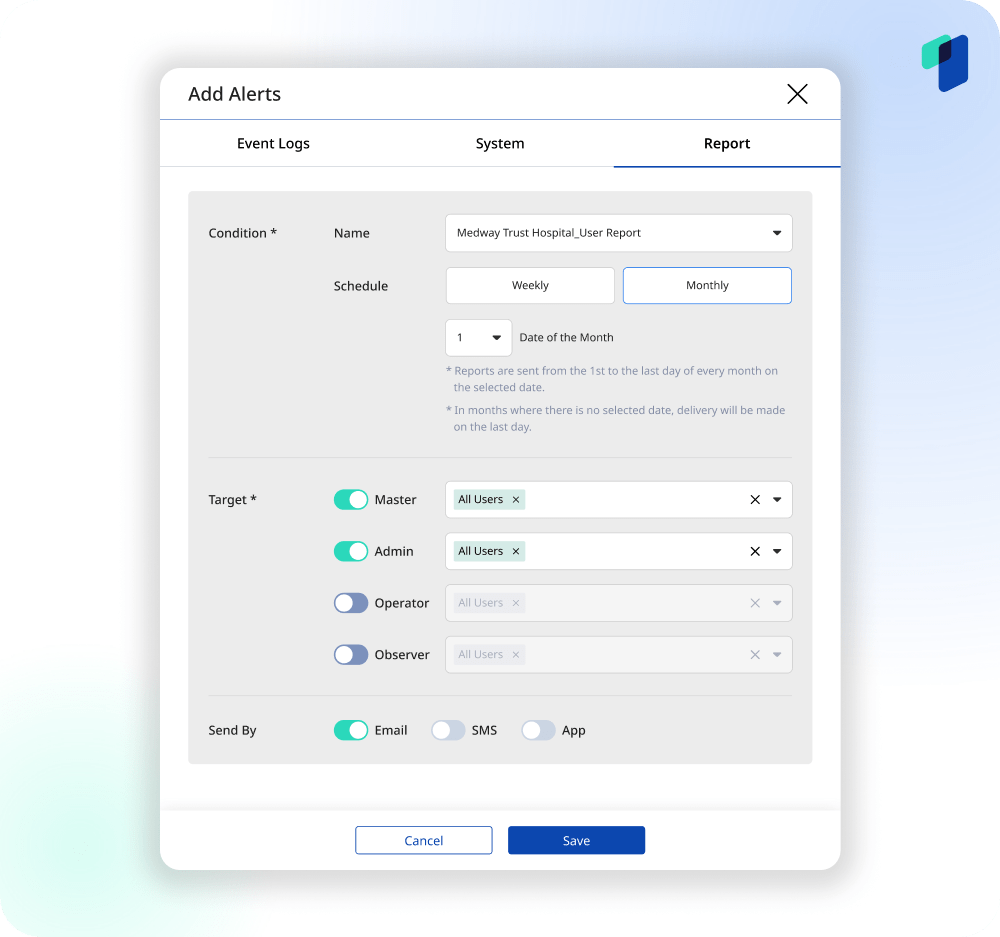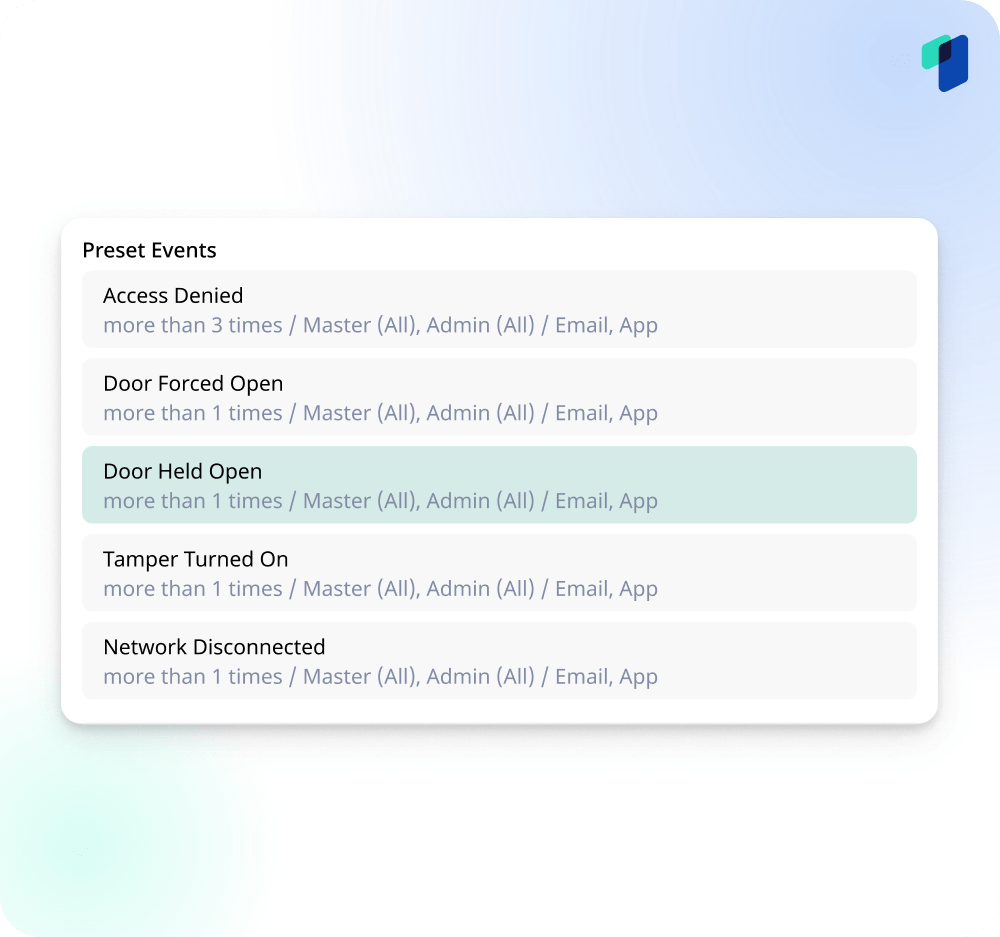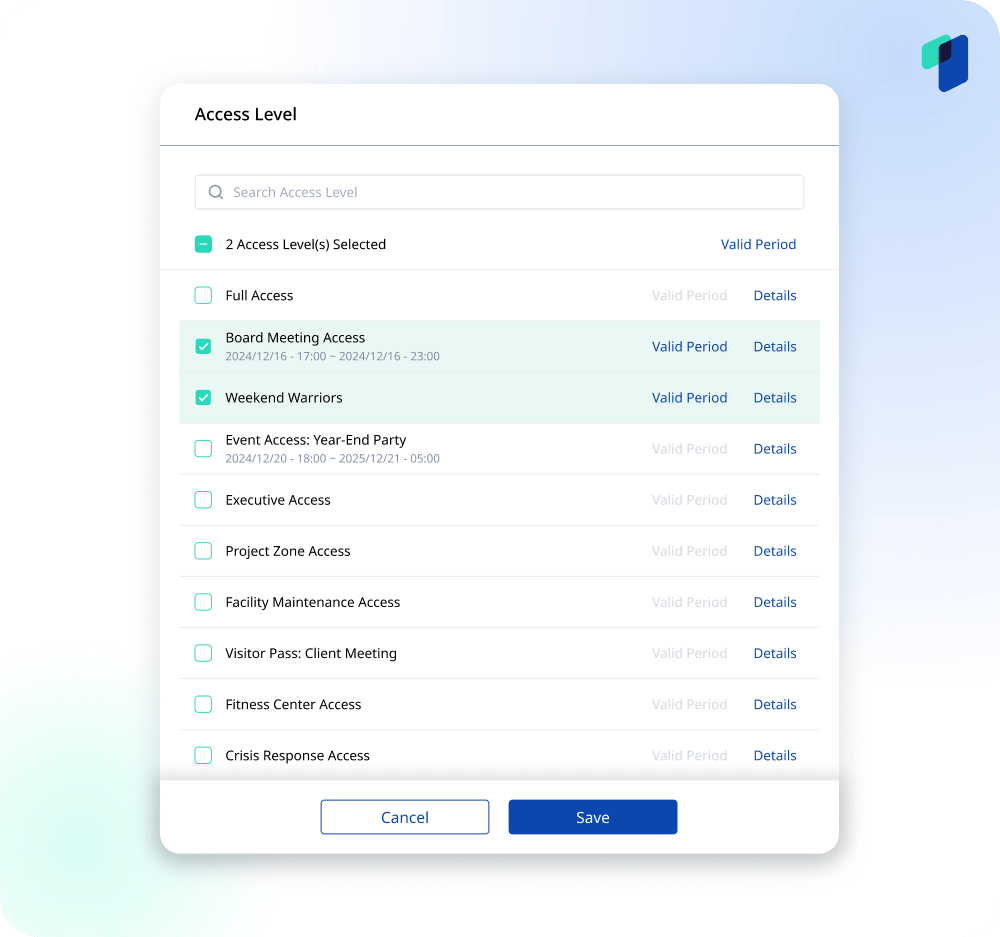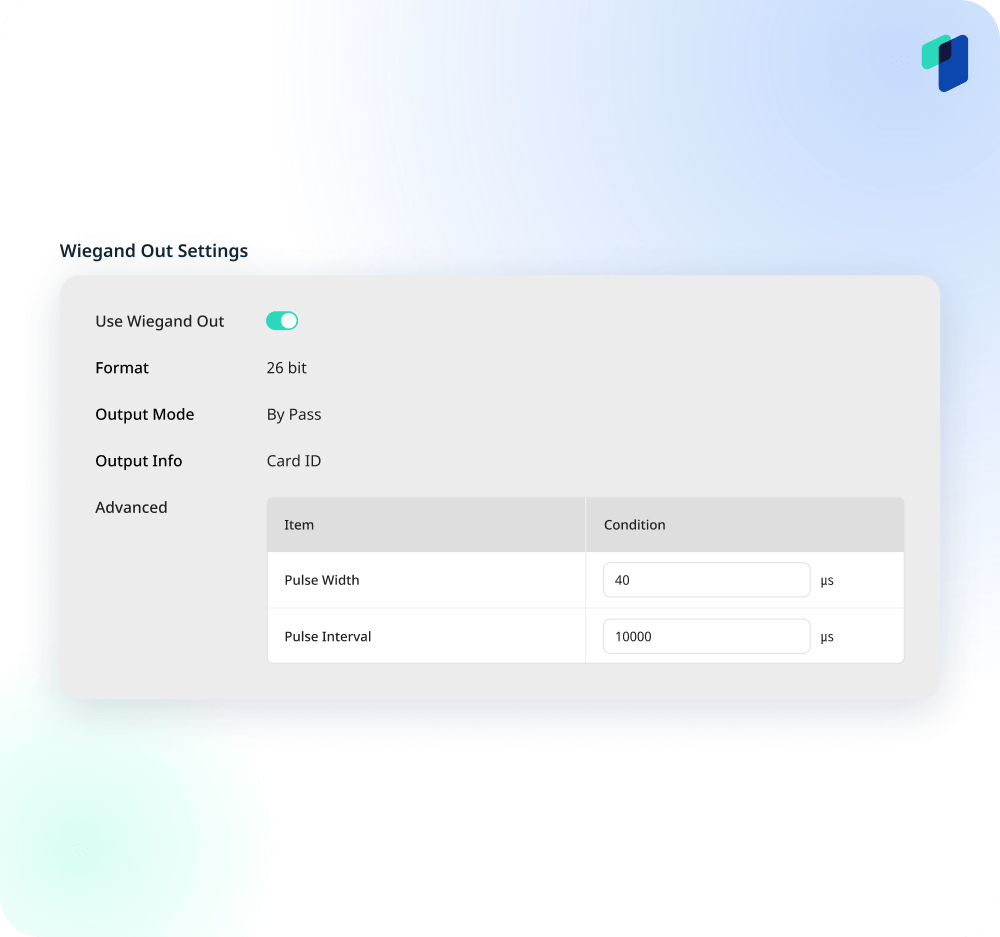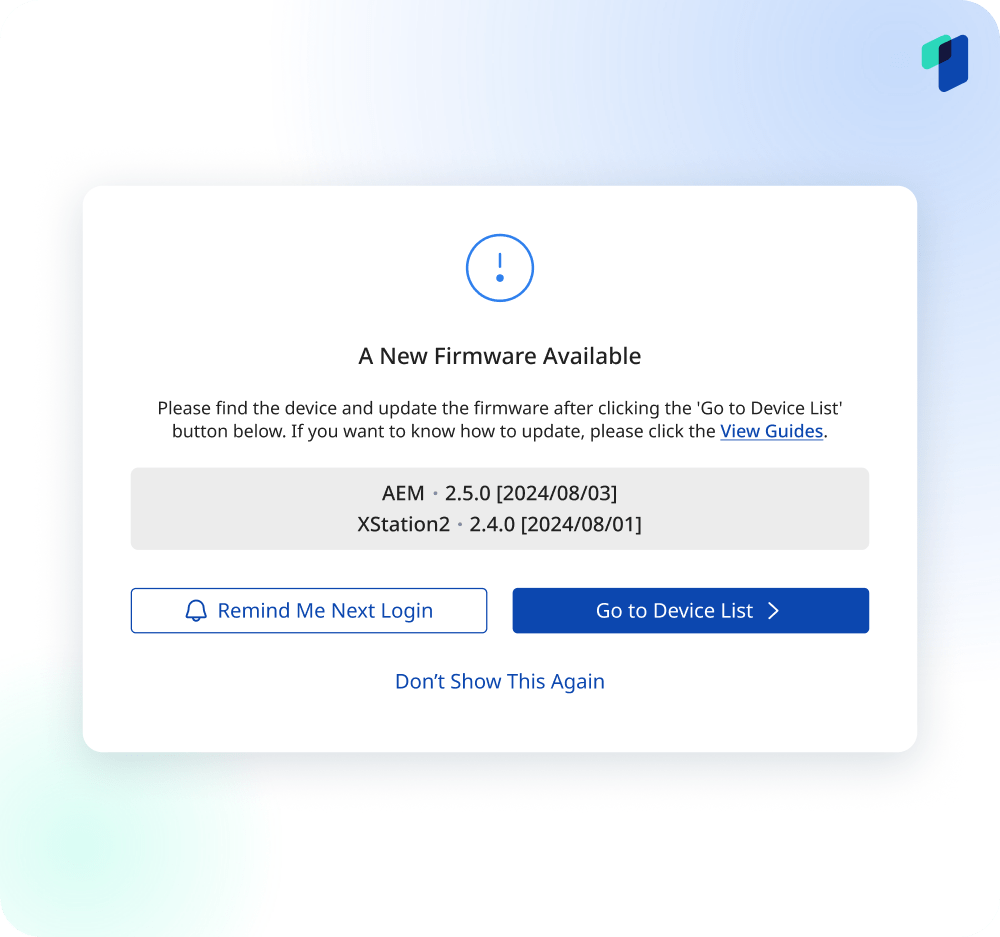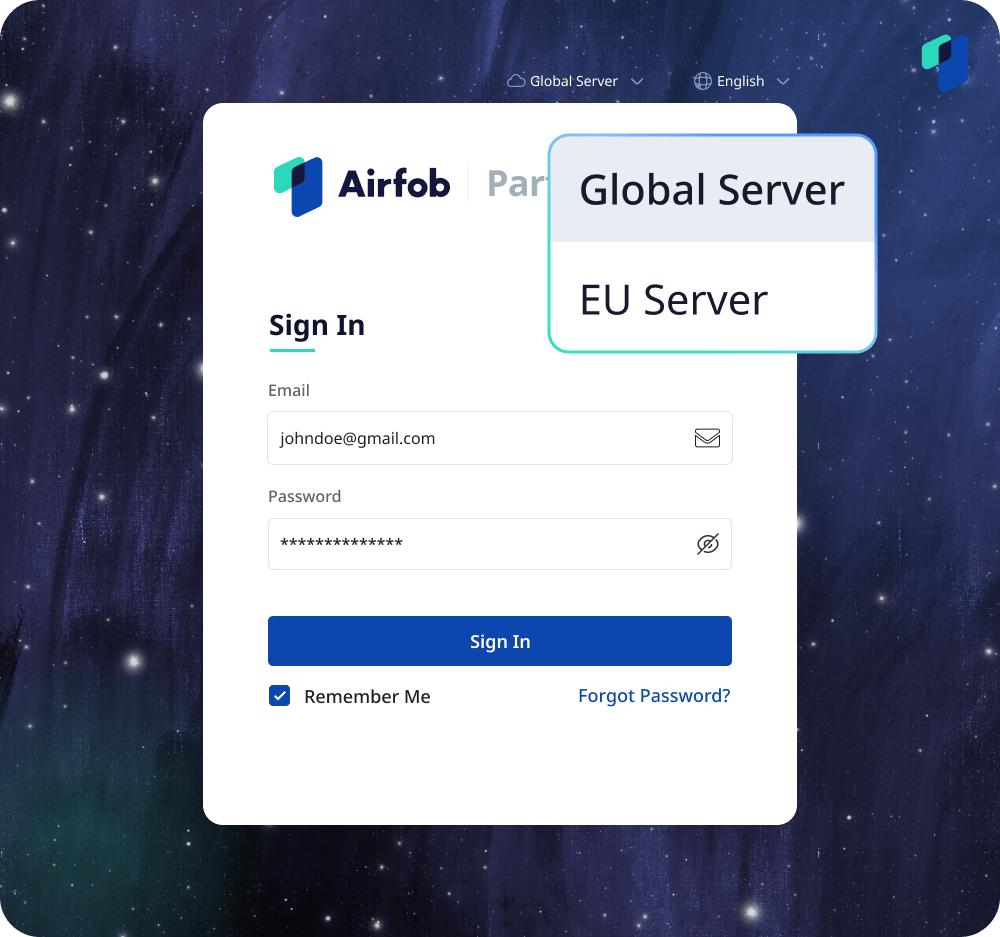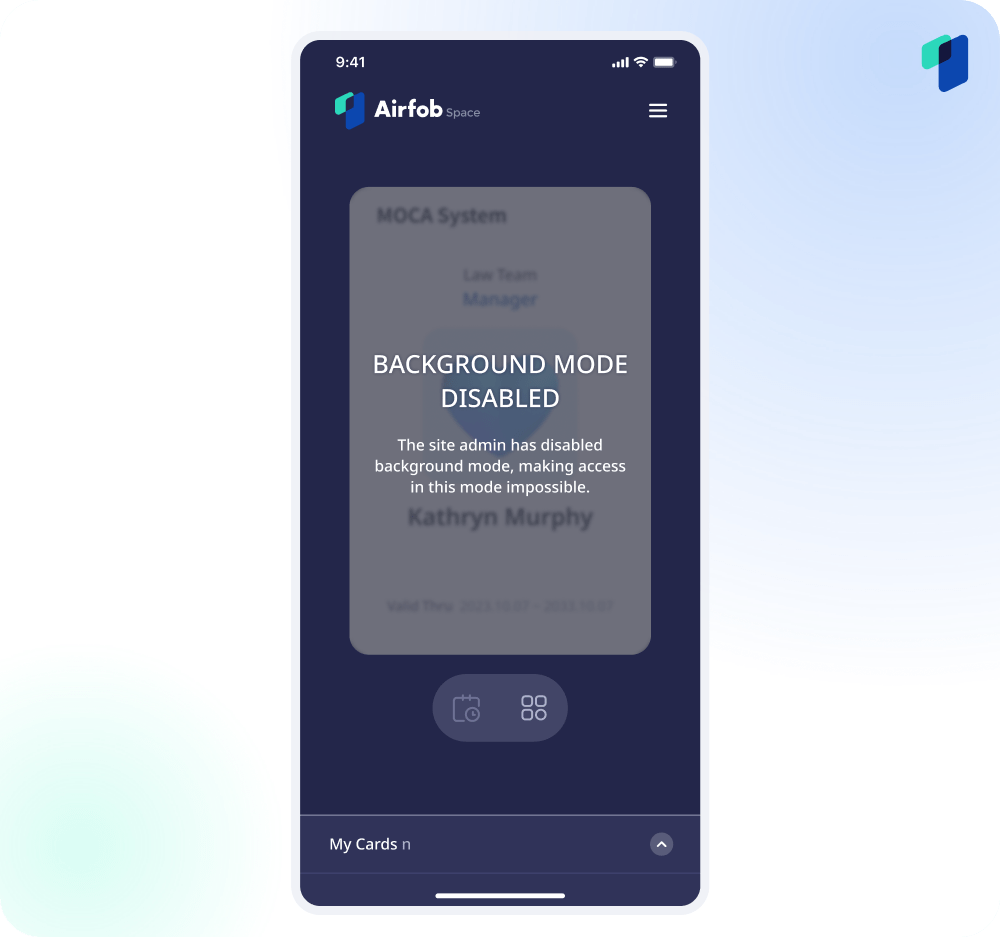Airfob v2.8 Release: Reports, Alerts and Wiegand.
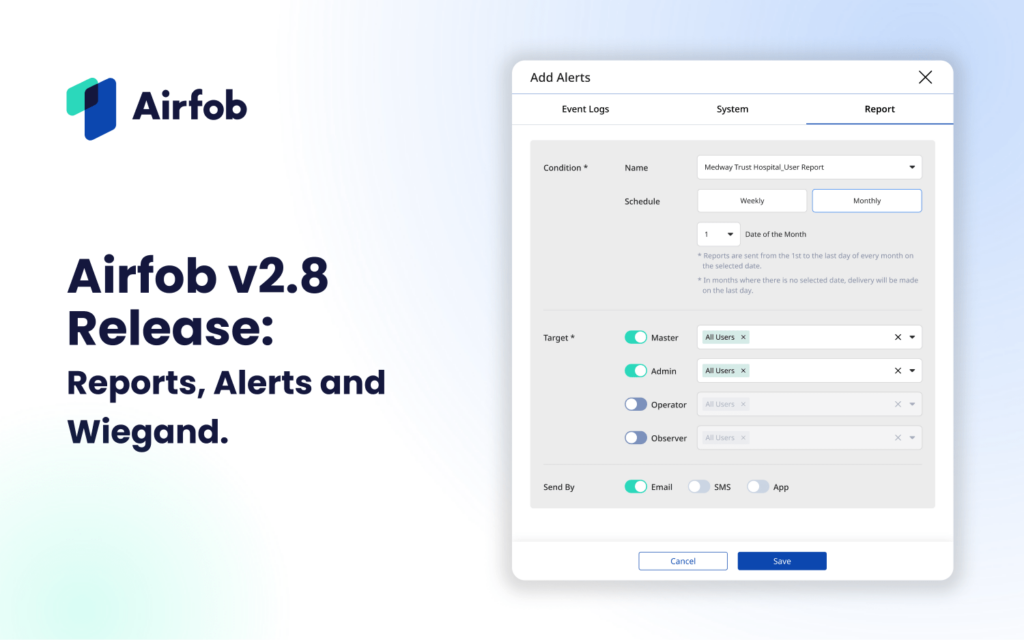
Security and easier admin are the two main themes for our updates in Airfob Space 2.8.
Security: Now Airfob Edge Readers support 26-bit Weigand output for integration in to alarm panels, and we’re introducing new alerts to let you know if there are any risks to your site. Other security features include the ability to disable BLE Background Mode site-wide.
Easier Admin: Customize and schedule reports that are automatically sent to the right people in your organization, give employees or visitors temporary access to specific doors, and get notifications whenever we release new firmware.
Let’s take a closer look at all the features in Airfob Space 2.8!
Airfob Pro / Airfob Partner portal
- NEW Custom Report Feature – Export PDF or CSV
- NEW Alert Email Templates
- NEW Predefined Alerts – Door Held, Door Forced, Network Interrupted
- NEW 26-bit Wiegand out – Alarm panel integration
- NEW Firmware Update Notification pop-up
- NEW [Partner/Developer Portal] Global/EU Server Selector
- NEW Enable/Disable BLE Background Mode
- NEW Mobile phone number verification
- IMPROVED Login page UI (Pro app)
- IMPROVED Password Change Interface (Pro app)
- IMPROVED Temporary Access Levels – Set validity period
- IMPROVED Video Settings and Profiles
Airfob Space
- NEW RSSI icon
- NEW App permission guidance screen
- NEW Access Logs display T&A Codes
Custom event reports and regular alert reports.
Setting up monthly or weekly reports and downloading custom spot reports are now possible for Users, Audit Logs (admin actions), and Event Logs (user actions). Admins can gain insights and save time by scheduling automated reports that are sent by email as PDF or CSV files.
To set up monthly or weekly reports:
- Step 1: Set up report settings and content: Admins can define the specific content of their reports. Any number of reports can be created this way.
- Where:
- For Log-based reports: Airfob Pro > Monitoring > Events logs or Audit Logs > Click the Report icon > Add name and select the desired report settings > Add. The item will now appear in the report list.
- For User-based reports: Airfob Pro > User Management > Users > Click the Report icon > Add name and select the desired report settings > Add. The item will now appear in the report list.
- Where:
- Step 2: Set up report schedule and audience: After setting up the content of the report, admins can define when and to whom the report will be sent.
- Where: Airfob Pro > Settings > Alerts > Add Alerts > Report Tab > Select the desired report name > Define its schedule (Monthly or Weekly), and its audience (Master, Admin, Operator, Observer, and/or individual users).
- Step 3: Customize automated report emails (Optional): Admins may customize the Alert Report email using the new Alert Email Template feature.
- Where: Airfob Pro > Settings > Email Templates > Add Templates > Admin Tab > Email Type > Report Alert Email > Customize > Save.
To set up and download custom reports: In addition to scheduling regular reports, admins can also customize and download spot reports based on their needs.
Where: Airfob Pro web portal, Airfob Pro mobile app > Monitoring > Events logs or Audit Logs > Select a date range and click Apply> Click the Filters icon > Select the desired settings and click Apply or Save > Click the Export icon and choose between a PDF and CSV file.
Predefined alerts.
Door Held, Door Forced, and Network Interrupted are must-haves for ensuring the security of a site. We’ve added pre-defined templates for these items to make it easy to notify the right people within your company, without having to configure each alert manually.
Where:
- Set up Alerts: Airfob Pro > Settings > Alerts > Add Alerts > Event Logs Tab > Event > Choose a Preset Event > Select Door > Save.
- Set Door Held Time: Airfob Pro > Door Management > Registered Doors > Select a door > Held Open Time > Save (Note: Held open time will be greyed out until you select the input for the door sensor.)
Temporary access levels.
Admins can now create time-limited access levels, offering precise control over entry rights for specific durations. This feature is perfect for managing contractors, visitors, or temporary staff, while ensuring security remains uncompromised. Additionally, it allows temporary access for existing users, tailored to short-term needs like special events or projects. When adding a new user, admins can assign one or multiple existing access levels and define a unique validity period for each. This enhanced flexibility allows for more precise access control, complementing the general Validity Period, which manages the overall lifecycle of the user.
Where: Airfob Pro > User Management > Add Users > Access Level > Select Access Levels > Valid Period > Select Time and Date > Save.
26-bit Wiegand out support.
The addition of 26-bit Wiegand Out functionality in Airfob Pro expands compatibility with alarm panels, offering increased integration into existing security infrastructures. Admins can configure output settings directly via the Airfob Pro interface, enabling precise control over communication protocols such as card ID bypass mode and pulse width adjustments. This feature is available only for Airfob Edge Reader devices (AE-MC and AE-MU).
Where: Airfob Pro > Device Management > Registered Devices > Edit a supported Device > Wiegand Out Settings.
Simplified firmware updates.
A new Firmware Update Notification Pop-Up ensures that admins are always informed of the latest firmware releases for Airfob devices. The notification includes version details, links to support documentation, and direct links to initiate updates. For those who prefer flexibility, options to postpone or dismiss the notification are also provided.
Where: Airfob Pro, after login.
Global/EU server selection.
If you are simultaneously managing Airfob Partner Portals in Europe and other regions, you can now select whether you are logging into a portal hosted on our Global or EU servers, right from the login page.
Where: Airfob Partner Portal Login Page
BLE background mode control.
Admins can now enable or disable BLE Background Mode on a site-wide level for all users in the Airfob Pro portal or app. This allows admins to enhance security and align app usage with organizational policies. When background mode is disabled, Airfob Space users will see a message appear on their mobile card upon entering the app.
As a reminder, BLE Background Mode allows users to use their Airfob mobile credentials without needing to open the Airfob Space app.
Where: Airfob Pro > Settings > Site > Settings > Background Mode > Activate/Deactivate
Other features and improvements.
This update also introduces several enhancements and minor features aimed at improving usability and user experience across Airfob Pro and Airfob Space:
- Mobile Phone Number Verification (Airfob Pro): Admins are now prompted to confirm their phone number during the Airfob Pro sign-up process for added account security.
- Login Page UI (Airfob Pro App): The login experience in the Airfob Pro mobile app has been improved for smoother user onboarding.
- Password Reset (Airfob Pro App): Admins can now reset their passwords directly within the Airfob Pro mobile app for added convenience.
- Video Settings and Profiles (Airfob Pro): Admins can select and customize CCTV video profiles and resolutions directly within Airfob Pro, optimizing surveillance configurations. We also now support a limited number of NVRs for field testing purposes.
- RSSI Icon (Airfob Space): Airfob Space users can now view the signal strength of nearby access control devices directly on their screen, simplifying troubleshooting.
- App Permission Guidance Screen (Airfob Space): Improved guidance reduces confusion by explaining to users which permissions they should enable and why, to ensure optimal app performance.
- Access Log T&A Code (Airfob Space): Time and Attendance (T&A) codes are now displayed in a separate column in the Access Logs section, for better record-keeping and easier imports into payroll software.